Wiping your Raspberry Pi - Part 2
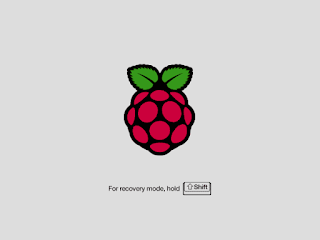
Connecting up all the parts are easy enough, but because of the method we need to use to wipe the Pi, I suggest plugging in the Pi in this sequence: Connection Method 1. Connect Keyboard, Network to the net and Monitor 2. and last of all, the power. For now, don't worry about the sound. We just need to get it up and running to start to wipe the Pi. Wiping your Pi As the unit is starting up, the monitor will firstly flash a rainbow square, and then will boot to a recovery mode screen that will allow you to install a new OS. See below. Hold down Shift, as the screen says, but you only have a second to do this or it will continue to boot to the current OS that might be installed on there. If you miss holding Shift, as it starts the local OS press 'Ctrl & Alt and Del' a few times. This will cancel the boot of that OS and restart the Pi. Then this time, you should be able to catch the recovery screen. Selecting an OS With this version of Pi that I have (Raspb...
